▶ iOS
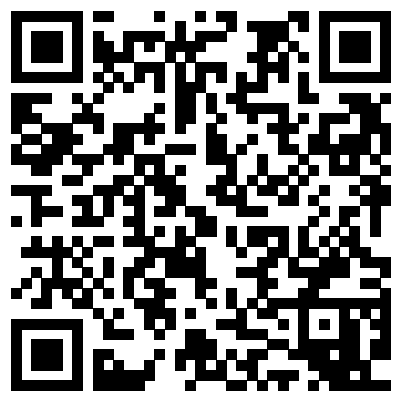
Users need to download and install OMPASS from the app store.
A permission for QR code scan from your device is required to be allowed.Users need to download and install OMPASS from the app store.If you would like to download the app, please click here
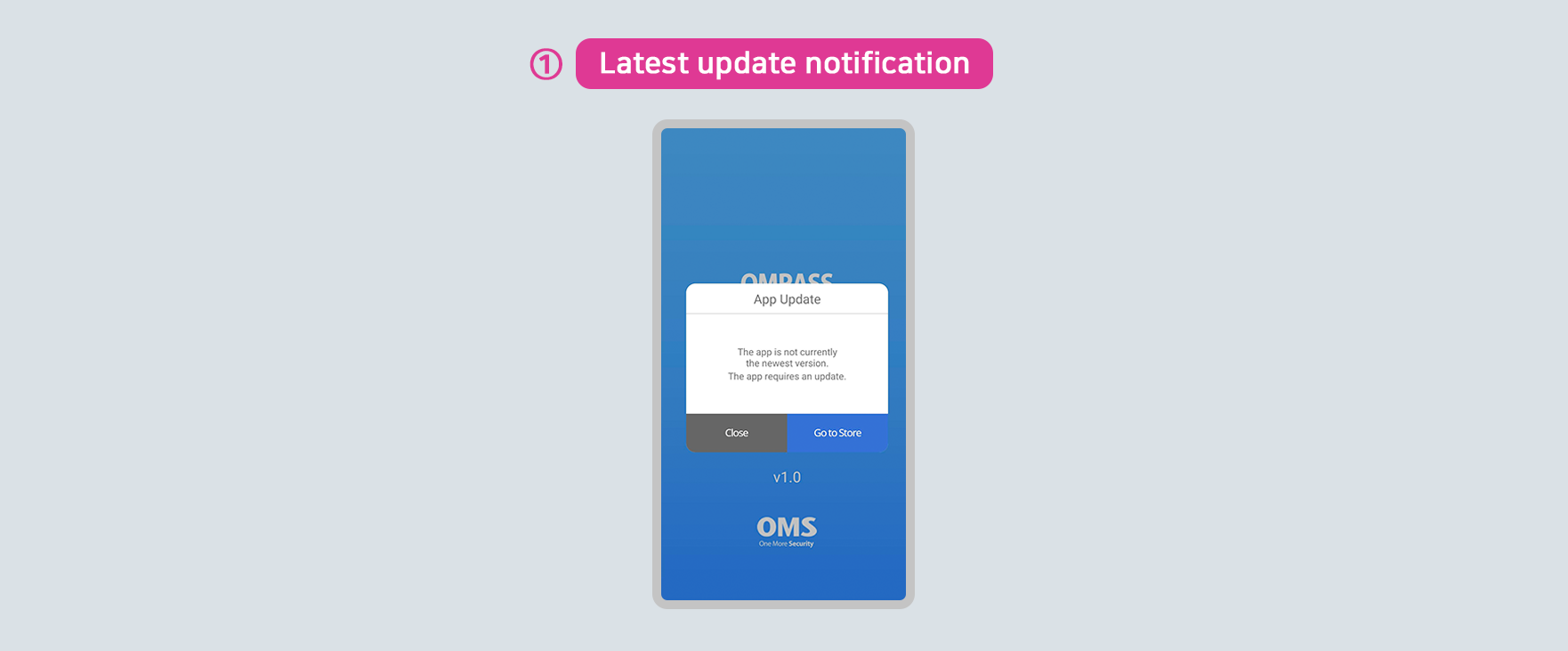
If the app is not up to date, an update popup window will appear.
Please proceed to the latest update and run the app.
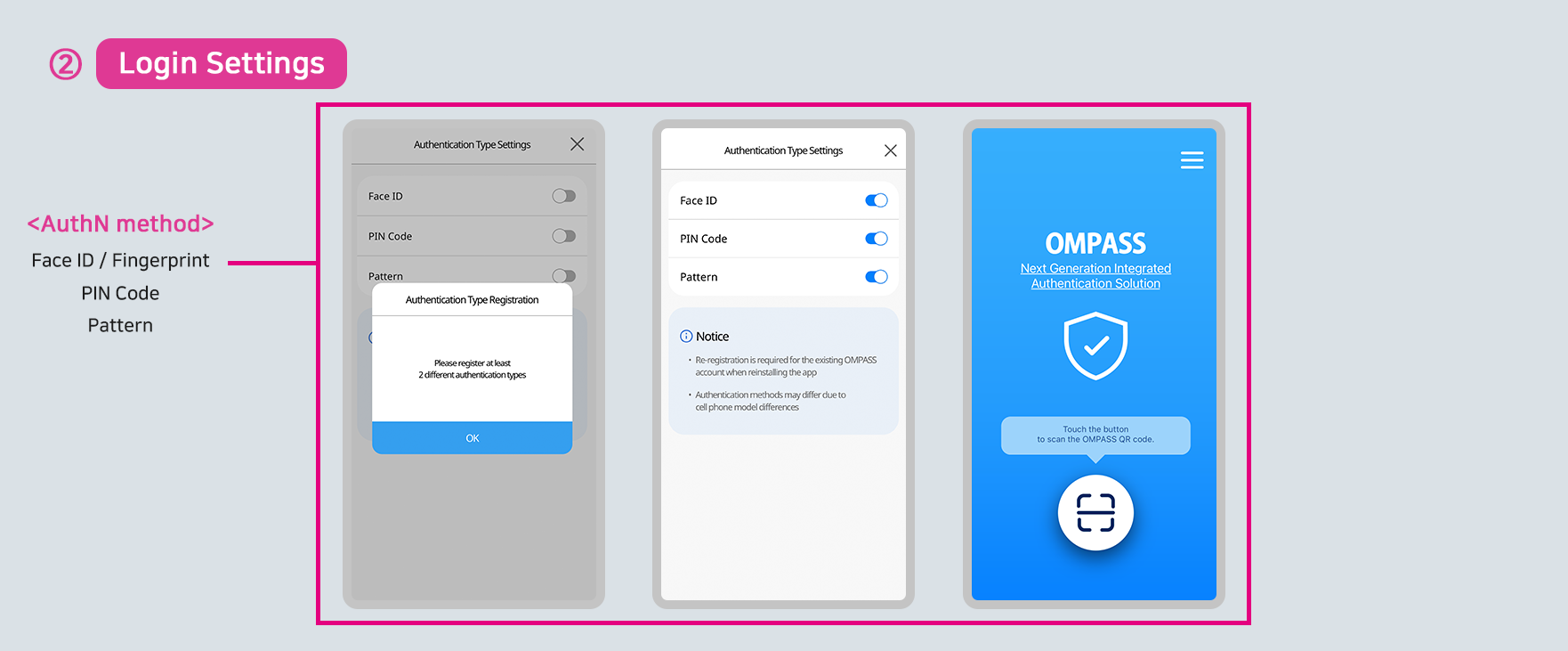
Set the authentication methods for login.
Register at least two authentication methods from face, pin code, and pattern.
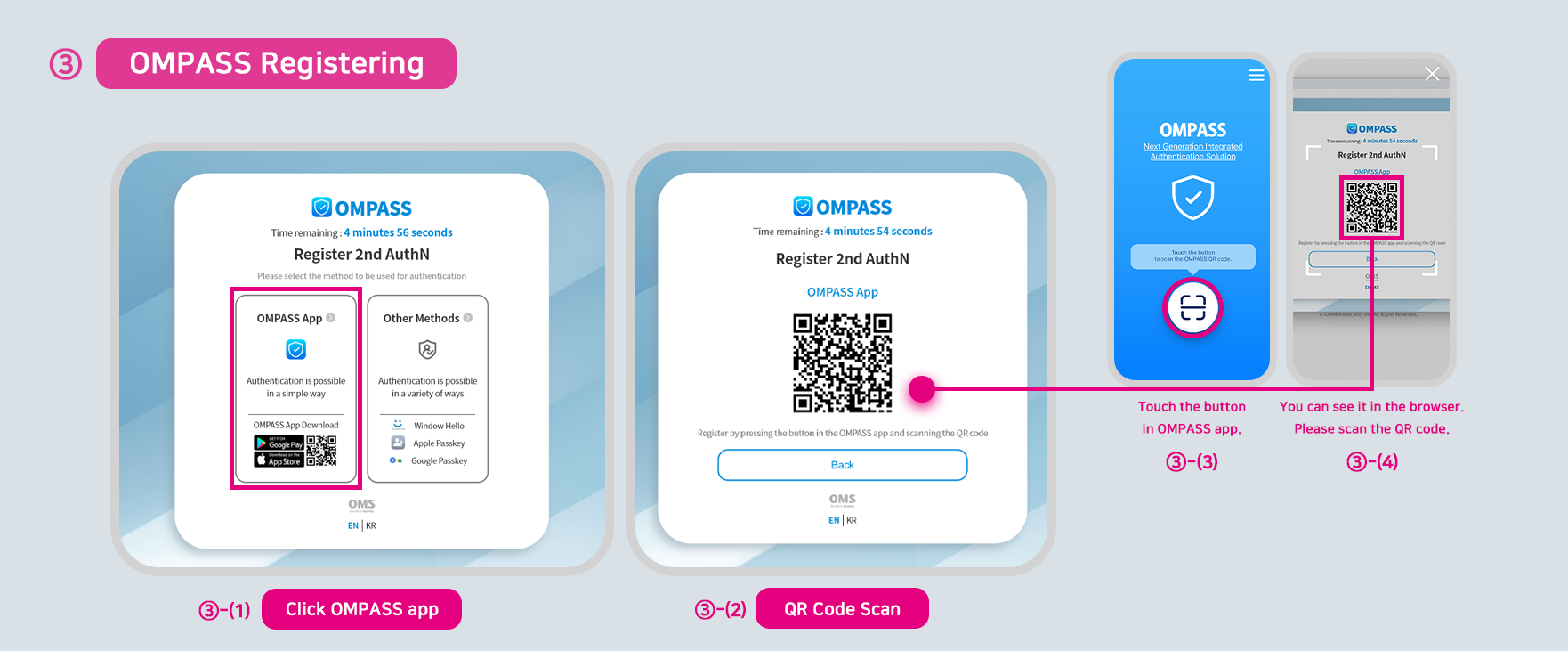
After entering ID/PW on the web page where OMPASS authentication is applied, select the “OMPASS App” button when the interface pop-up window appears.
New window containing a QR code will appear for registering the user's device for OMPASS.
Press the button in the OMPASS app.
Scan a QR code.
Whenever changing the smartphone or reinstalling the OMPASS app, the corresponding user should use the OMPASS authentication device after re-registerating the device.
(Administrator needs to delete the corresponding user information seperately from “Users Management” everytime the user replaces the smartphone or reinstalls the OMPASS app.)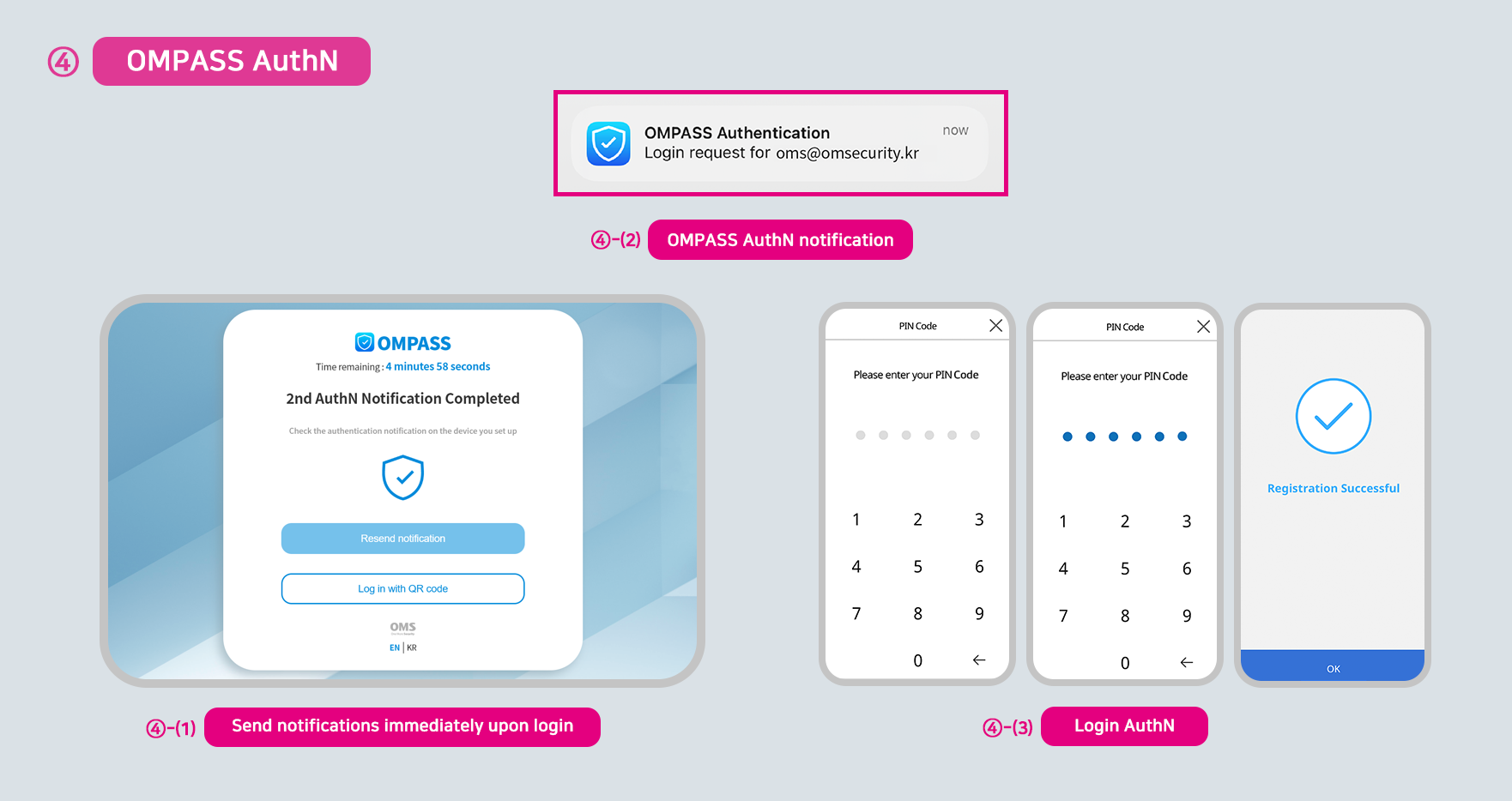
If you enter your ID/PW on the webpage where OMPASS authentication is applied, notifications are sent automatically.
Tap on the notification of OMPASS to launch the app from your phone.
Complete the user authentication using your registered authentication method.
In case the notification of OMPASS does not come.
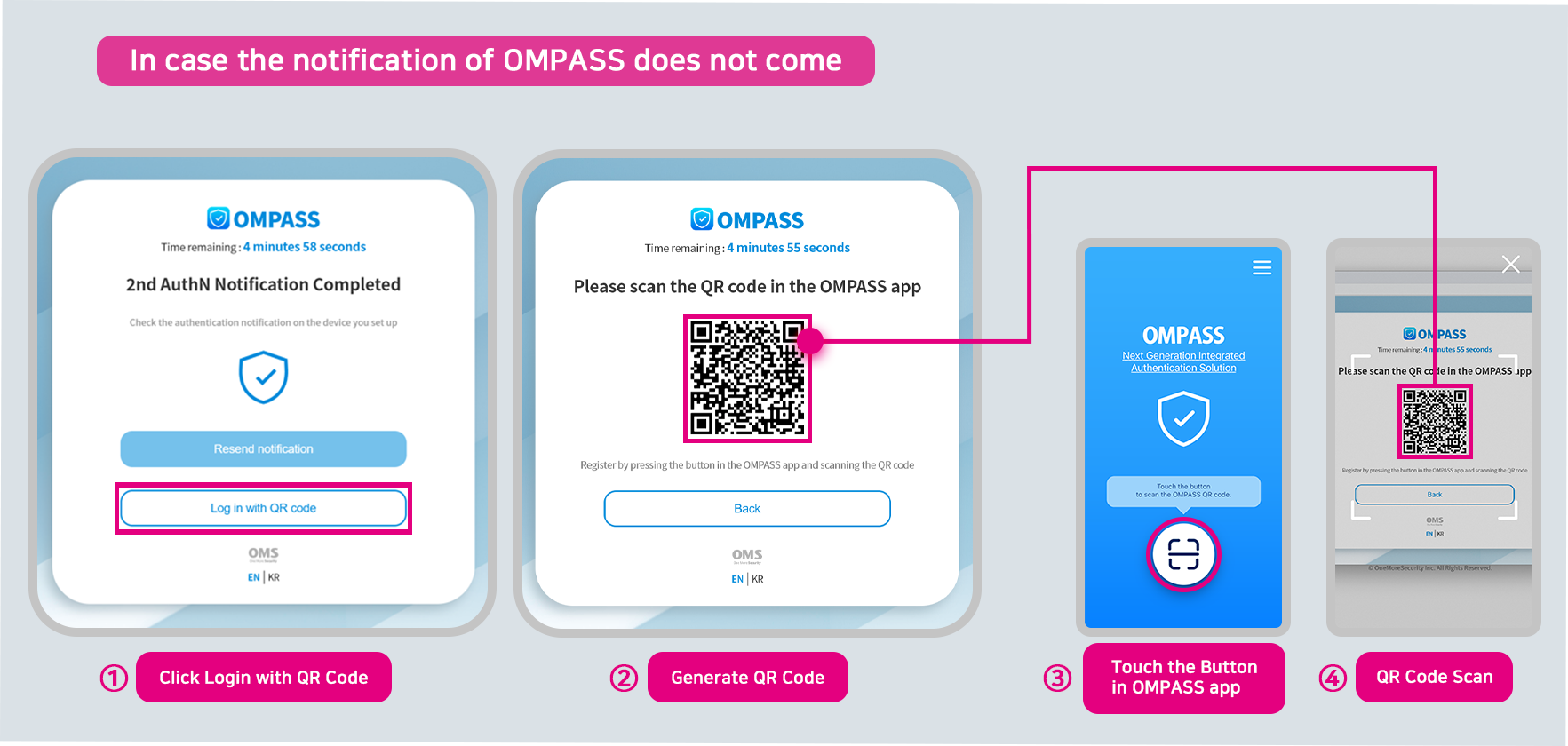
Click the “Login with QR Code” button.
Generate a QR code.
Press the button in the OMPASS app.
Scan a QR code.